Sign Your Unsigned Application
Posted In:
Tips
.
By dr_adam
Advanced Symbian smartphone users must have installed 3rd. party external applications (SiS files) on their phones which are similar but a miniature form of the normal software packages that we commonly install on our computers ourselves. I guess many times you have come across some applications developed by individual mobile software developers that needs to be self-signed. What is this self-signing and how to do it? Read on and do as suggested below:
Every Symbian (including the series60 version 3 OS) application needs to be signed in some way so that the phone can confirm its authenticity and it came from the intended developer and is not a malware or virus of some sort. The Symbian OS (v3 specially) has very good security measures and requirement for digitally signed packages (.sis files) is one of them.
Say, you come across an app. in development at a forum and it’s in beta or pre-release stage and has not been certified by nokia; but you want to try it out at that moment. Simply trying to install the unsigned app. will fail. What you need todo is to generate a developer certificate for your phone IMEI number and use it to digitally sign the unsigned app. so that it gets installed on the device successfully.
Here’s how you can generate your digital certificate and sign your unsigned Symbian application successfully:
Softwares Required :
Developer Certificate Request Tool [ Download ]
Sign SiS Tool [ Download ]
Generating a Developer Certificate :
- Register and create an account at SymbianSigned.com
- Make a directory on your PC. e.g.- c:\cert
- Install Developer Certificate Request Tool.
- Launch the above program.
– Step1: Enter “c:\cert\mycert.csr” in the textbox and click “Next”.
– Step2: Set ACS pub id available > NO, Type “c:\cert\mycert.key” in private key file textbox and “mycert” as password. Click Next.
– Step3: Fill out your location details accordingly. Click Next.
– Step4: Add your phone IMEI (type *#06# on your phone), Press Ctrl+A to select all capabilities and click “Add”. Click Next.
– Click “Finish” and “Close”.
We have generated certificate request file (mycert.csr) which will help us acquire a developer certificate (mycert.cer) to sign our unsigned files with.
- Login to SymbianSigned.com with the account info you used earlier while registering.
- Click “My Symbian Signed” Tab.
- Click “Developer Certificates” in left menu, then Click “Request” link below it.
- Type in the anti-robot security code and browse to select “c:\cert\mykey.csr” file and click “Send”.
- Your certificate has been generated. Click “Download” button and save the file as “c:\cert\mycert.cer”
So, you are ready to sign your unsigned application now!
NOTE : Developer certificates have a validity of 6 months only and works only on the phone with matching IMEI number you used while creating certificate request. You can reuse this certificate to sign other files later if required.
Finally, the actual signing…! Well, there are many ways to sign the unsigned file including running a Python script…he he, OK…I’m now showing you the simplest way with a special GUI program made solely for this purpose.
Signing the Application :
- Unzip the Sign SiS Tool you downloaded into “c:\cert”.
- Run the SignSiSUI.exe , enter the data as shown below and click “Sign It”. If everything goes well, you should get a message and a “appname.signed.sis” file would be created in “c:\cert”. You can now install this SiS file onto your phone.
Every Symbian (including the series60 version 3 OS) application needs to be signed in some way so that the phone can confirm its authenticity and it came from the intended developer and is not a malware or virus of some sort. The Symbian OS (v3 specially) has very good security measures and requirement for digitally signed packages (.sis files) is one of them.
Say, you come across an app. in development at a forum and it’s in beta or pre-release stage and has not been certified by nokia; but you want to try it out at that moment. Simply trying to install the unsigned app. will fail. What you need todo is to generate a developer certificate for your phone IMEI number and use it to digitally sign the unsigned app. so that it gets installed on the device successfully.
Here’s how you can generate your digital certificate and sign your unsigned Symbian application successfully:
Softwares Required :
Developer Certificate Request Tool [ Download ]
Sign SiS Tool [ Download ]
Generating a Developer Certificate :
- Register and create an account at SymbianSigned.com
- Make a directory on your PC. e.g.- c:\cert
- Install Developer Certificate Request Tool.
- Launch the above program.
– Step1: Enter “c:\cert\mycert.csr” in the textbox and click “Next”.
– Step2: Set ACS pub id available > NO, Type “c:\cert\mycert.key” in private key file textbox and “mycert” as password. Click Next.
– Step3: Fill out your location details accordingly. Click Next.
– Step4: Add your phone IMEI (type *#06# on your phone), Press Ctrl+A to select all capabilities and click “Add”. Click Next.
– Click “Finish” and “Close”.
We have generated certificate request file (mycert.csr) which will help us acquire a developer certificate (mycert.cer) to sign our unsigned files with.
- Login to SymbianSigned.com with the account info you used earlier while registering.
- Click “My Symbian Signed” Tab.
- Click “Developer Certificates” in left menu, then Click “Request” link below it.
- Type in the anti-robot security code and browse to select “c:\cert\mykey.csr” file and click “Send”.
- Your certificate has been generated. Click “Download” button and save the file as “c:\cert\mycert.cer”
So, you are ready to sign your unsigned application now!
NOTE : Developer certificates have a validity of 6 months only and works only on the phone with matching IMEI number you used while creating certificate request. You can reuse this certificate to sign other files later if required.
Finally, the actual signing…! Well, there are many ways to sign the unsigned file including running a Python script…he he, OK…I’m now showing you the simplest way with a special GUI program made solely for this purpose.
Signing the Application :
- Unzip the Sign SiS Tool you downloaded into “c:\cert”.
- Run the SignSiSUI.exe , enter the data as shown below and click “Sign It”. If everything goes well, you should get a message and a “appname.signed.sis” file would be created in “c:\cert”. You can now install this SiS file onto your phone.
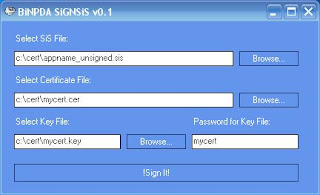 Whoa! It’s finally signed.
Whoa! It’s finally signed. 



227 Responses to Sign Your Unsigned Application
thank bro, i couldn't have done it without you man. I've been stuck on this shit for weeks. now its a WOW... big thanks from New Zealand man. You're guide is very useful.
:-)
you are the man!! Thanks a lot for this...man you made my day!
If you cant follow this and make it work .... you are an idiot!!
Fantastic it worked first time
Shouldn't this part:
- Type in the anti-robot security code and browse to select “c:\cert\mykey.csr” file and click “Send”.
read:
- Type in the anti-robot security code and browse to select “c:\cert\mycert.csr” file and click “Send”.
?
Hey bro, could you sign rotateme for me please?
i cant have an account in symbiansigned.com , hotmail accounts are rejected please contact me krayzie_950 in hotmail and tell me if you could help me
done everything and every thing worked until till the end (when im going to install it) , it tells me that the certificate is old or my time isnt set at the real time ,, but it is ... so i give up and say fuck this im waitning utin ill be officaly signed ;-)
Umm
Just tried to download the sign sis tool but it just reports that the web site isnt there.
Is there any other location? I have tried to google for it but they all seem to point to www.n91.us which isnt working for me!
hey..can someone plz add me on kloker_93_love@hotmail.com..and send the signed rotate me..i really want it but i cant register on symbiansigned,it sucks...plz someone..plz
First off, great tutuorial! Would have had no problems but...
The registration at Symbian Signed is ridiculous! Not only does it block public webmail address like hotmail (understandable) it blocks most ISP's domains as well! I couldn't even register with my email addy from my ISP domain. If you read their support forums there are dozens of people posting the same problem. They expect you to use "your company's" domain or to register your own domain! I'm registered with Nokia Support Forums, Forum Nokia (software development site) and even the Symbian Developer Network, but I can't register to get a certificate signed without buying a domain name. Total crap!
Dylan and Kloker, looks like we'll have to wait for either the final release of this program, or wait for Symbian Signed to get their "Open Signed" online service working, sometime early 2008. Open Signed will let you sign a SIS file without registering...only a valid email is needed. I don't think someone can sign it for you and send it to you. (Well, they could i guess, but it would be a pain.)
geascian - if you are still looking, there is a similar tutorial with a working link to the Sign SIS tool here http://www.indiarant.in/2007/10/tutorial-how-to-sign-symbian.html
Developer Certificate Request Tool is not getting installed!
I run it it does nothing and program never starts.
I have window XP.
And ideas ?
Another wasted afternoon! BLOODY NOKIA! The certificate request tool is corrupted (- download from Symbian Developer Network) The request tool is pointless - what does it actually do?!?... Apart from adding another layer of admin? This signing by symbian is completely draconian!!! If I'm developing something let me sign it and use it without this stupid bloody process... With all the problems I've had with Nokia I can't wait to get rid of my N95... Goodbye and Farewell Symbian... Bet Googles Android isn't this messy!!!
Everything is working well for me!
(having Windows XP SP2)
WORKING! Developer Certificate Request Tool Download:
http://developer.symbian.com/main/tools/devtools/
Old one is corrupted, more info at:
http://developer.symbian.com/forum/thread.jspa?threadID=21017
"We apologise for the recurring problem with this file. There seems to be an issue with our new content management system which is corrupting this file."
I cant find an email that works with them... is there a way to do it without the web site (excluding making 20 apps a year to become a premium member and get self-sign)
hi, is there any application to signed the rotata me using mac? and whats the imei?
for the email on the symbian signed website you could use your college email which works
hey can some one get rotate me sighned my e-mail is sxc_pers1an@hotmail.com and my IMEI is 354835017370850.
i got two major problem 1st i can't even open the Developer Certificate Request Tool then 2nd issue is i can't register at Symbian Signed it doesn't accept any server or domain for email address
could some one put their e-mail into the symbian site for me and when they get the e-mail foward it 2 me please. My e-mail is sxc_pers1an@hotmail.com . Just put your e-mail in and you will get an e-mail with the activation code just foward that to me please thank you.
hey can some one get rotate me sighned my e-mail is sxc_pers1an@hotmail.com and my IMEI is 354835017370850.
Damn NOKIA ! SymbianSigned site does NOT work at all what so ever. And what does it do? NOTHING! They are just adding extra annoyance to the already uncalled "press ur Ok key 50 times on the text walls to install this file" insanity.
Its messy and i hate NOKIA for it, my n95 is going back to the store tommorow to get something more decent and userfriendly.
rofl look at these noobs crying about the N95...all these S60 noobs. HAHA
If u want symbianSigned to work go to a private domain like freezone and create an email account i got it all to work but just waiting on the site to update to i can send my .cer they say 2 moz at 8 am uk time so with an early start ill have route 66 signed on my n95 and all will work with gps. but all this siging shit it turd they should make 1 program that does it all 4 you
oh and by the way i agree the noobs should stop crying i mean im so stoned right now and got this to work so it aint that hard just takes common sense
i can't sign it because i have registrered previously and don't have the account anymore and it wont accept my ntl email account
go to www.dot.tk and make a fake domain. then... there you can make a re-direct mail:- example your mail is aa@hotmail.com. you can make it aa@yourdomain.tk and then when you register at symbian signed with this .tk mail... it will redirect the mail to your hotmail account.. worked for me.
if you don't want this..have a pop3 mail...
redeye slipknot
When I select the REQUEST link ,it says "you should have a publisher ID(only in GMT office hours),I've already signed-in.
What is the problem???help me
Hello everybody,
very nice guide.
btw, symbiansigned.com seems to have changed the layout of their pages: I am stuck at --> Click “Developer Certificates” in left menu, then Click “Request” link below it.
any help, would be very appreciated.
Hello all.
I'm actually having trouble getting my signed request.
Looks like nokia had a few problems and are doing some reformulation on the processes.
So for all of us:
- get a new mail account using a free email forwarder like that guy above said...
- wait for an update (that is said to be done this week) at Nokia Page
- check daily if the developer certificate request upload page is working:
https://www.symbiansigned.com/app/barclayhtml/devcert/requestupload.jsp
As for now, it isn't.
Oh, and btw, damn "rotate" isn't signed and of course... not working with me.
:-(
If you please are able to help.... I would appreciate:
MSN:
fernando.m.trindade@hotmail.com
MagiCminD
symbiansigned.com seems to have changed the layout of their pages: I am stuck at --> Click “Developer Certificates” in left menu, then Click “Request” link below it.
the layout at symbiansigned.com seems to have changed as "developer certificates" is no longer displayed on the left menu
What to do?
The layout change means you have to click the 'Open Signed' link and then 'Request'. But when i click request it comes up with a notice saying my request has failed cuz i need a Publisher ID???
HELP PLZ - i bin on dis thing all day
it seems that now symbian has done some renovations you have to have a publisher ID to get the certification.
Does anyone know if this will ever be changed back allow signing without a publisher ID?
Is ther anuva way??? All i want to do is be able to use the flip silent and shake lock facilities on my N95 - Plz let me kno if ther is anuva way!!!
I dont understand the situation fully but, from next week, symbian signed will be allowing us to sign apps online without a publisher ID. Someone please correct me if I am misunderstood.
I think u r right!
But Symbian wont sign all types of apps ...
Cant Install unsigned application, dont worry, Take your mobile and your application (unsigned ones) to some shops who repair mobiles they will install them for you, they might charge you some bucks but this is lot easy than getting developer certificate, signing applications and shit work so on. Floks why you waste your time, dont you know that whole symbian OS is installed newly, cracking the lock code what so ever with the network.... then why not these simple unsigned applications cant be installed.
This whole symbian signed thing sucks. Its my phone and I should be able to install whatever I want in it. In my opoinion this type of behavior will seriously harm the symbian platform in terms of software. I mean why should we go through all this hassle to install a fun utility like rotateMe. Personally thats why I bought a smartphone in the first place so that I can try different softwares and gadgets. And to think Nokia had a campaign against the iphone saying "Phones Should be open to anything". Anyway im seriously thinking of getting rid of my new N95 8GB and going back to Windows Mobile.
Hello,
pLZ help me out, im getting problem in uploading the request file on the followong link:
https://www.symbiansigned.com/app/barclayhtml/devcert/requestupload.jsp
my IMEI is 356996019329084 and im using N95..
Plz give me certificate.....thanks.
my email is umer911@gmail.com
The developer link no longer exists, does anybody know how to upload the CSR (Certificate Signing Request) so that a Signed Certificate can be produced? I just go this new N95 8GB yesterday, and I'm dying to install some 3rd party apps :D
now u have to use that
https://www.symbiansigned.com/app/page/public/openSignedOnline.do
Well this is what I get when trying to send the sile to be signed.
FAILURE: Submitted .sis file uses a UID that is not allocated to the account holder matching this email address (0x200087b5 )
any ideas anyone?
If you listen very closely, you can hear Symbian's "voice" becoming LESS AND LESS RELEVANT
Didn't this happened to Apple back in the 80's, when they lost untold BILLION$ by not allowing developers open access to their API?
FAILURE: Submitted .sis file uses a UID that is not allocated to the account holder matching this email address (0x200087b5 )
any ideas anyone?
check out http://signsis.spruz.com for more help with signing file and get free themes games and more
Thsi is rather silly really. Why would it not let you use an email address to register? I have tried all 4 of my email addresses (Hotmail, GMAIL, plus 2 different ISP addresses. None are accepted??? Doesnt make sense unless they are trying to get something dodgy from a corporate email address. I've never had this problem before from any other website. Very poor!
go to 2ip.com register an account and use that one to register with symbians but that would be of no use as they are not giving any certificate without publisher id and the id cost u 200$....
Hey bro, could you sign RotateMe for me please?
I cant have an account in symbiansigned.com since Hotmail and gmail accounts are rejected. Please contact me at amr.hijazi@gmail.com and tell me if you could help me, or sign it for me please using my phone's serial number:
356996016410689! Thanks a lot man
If you can't sign your application by yourself pay someone who can. Check on www.ebay.co.uk Item number: 130213247587
hi ppl:) ive recently bought an n95 8gb... and seriously its the best thing ive ever bought...
its been a few weks that ive been trying to sign rotateme but i just cant!:D u see i already have an account in symbinsigned but i cant get through the open signed request part because of the publisher thing... and the other way gives me the UIQ error... so i dont know what else to do...
my imei is 356983019730370 can ne body help me out?? my email is black_monday_69069@yahoo.com
ne help would be apreciated.
you could this procedure a try which will enable you to install any unsigned application to your phone:
http://finestfones.blogspot.com/2008/03/symbian-92-has-been-hacked.html
Hi Will you be able to sign some applications for my n95
hey can someone sign rotateme for me i aint paying for no publisher id! major thanks to anyone who can help get back to me @ keith.chang@hotmail.com
cheers!!!
hi there guyz plz plz add me on jamie_murphy007@hotmail.com and sign rotateme for me please please please..........
i've tried & tried to get this to work,but to no avail,i don't know what i'm doin wrong!!
please please please can somebody help me??
i've gon an N95 and my imei is 352255011128828
my email is keithy273@hotmail.com
cheers
can somebody certificate rotateMe for me ..... IMEI:356983016285808
contact me at
razvan_nitu10@yahoo.com....pls pls pls
Thanks broo
Permission to PAste In my blogspot
http://idea-for-mobile.blogspot.com
hey mates can you get a certificate for me please please.
My Imei is: 352073020636636
my email : Metallicsteel@hotmail.com
thanks
HEllo
can you generate my CER file please
My IMEI : 353094023685528
My email : titi18bis@yahoo.fr
thank you
Okay this is really complicated.
Can you please get me some signed applications. I proudly have a Nokia n95 my IMEI is 352946020228878 and you can e-mail me at salazartwin@yahoo.com.
Thank you.
dude...can u tell me in a shorter way ...i think its really complicated
hey people
i think that the symbian site has changed.
can somebody please send me a certificate.
my imei is 356996017651315 and my email is : james@buhagiar.co.uk
much appreicated if any one could do this for me :D
hy all please...please can you generate a certificate for me?pleaseMy IMEI:352255015214590 my email:lotzy_roxx@yahoo.ro thank you
similar index in polish language here http://clear-nokia.blogspot.com/2007/05/nokia-n95-debranding-guide.html?commentPage=3
Amazing Job . worked really fine
thank you
thanks for share,the context is useful
Finally managed it on an N95 8GB (RM320) with 30.0.018 software!!
Watch this guy - he's brilliant!:
http://uk.youtube.com/watch?v=SEPr4JwERcw&feature=related
Get hellocarbide.sisx (for FP1 or preFP1) and installserver.exe (for FP1 or preFP1)
It doesn't quite work the way the youtube shows (I only pressed "yes" once after running carbide, not 18 times, and had to wait 30 seconds before the C:\SYS\BIN folder was visible), but it gets there in the end. As soon as the C:\SYS\BIN is visible, copy the installserver.exe. Reboot, and you can install ANY app.
ihave been searchng every where i got to this site and gives your all you need to know about How to run unsigned applications on your Nokia N95 worth it! good luck
http://sisApps.Tk
Really breathtaking further informative topic. Thank you seeing sharing this.
Find out the owner of any cell phone or unlisted number. Results include, name, address,carrier and other details when available.Your search is confidential.
Reverse Phone Detective
http://www.reversephonedetective.com/
Hello,
I find a better way, never try to install and no message "Certif. error"; using "Drakkarious Hack Compilation For Hacking S60 3rd Phones" it's easier and for ANY other .sis applications. See:
http://www.mmcforums.net/forum/UPDATED-HACK-Drakkarious-Hack-Compilation-Hacki-t17413.html
Try it, Works for me N95-2GB.
TAZ
So, should I purchase this Publisher ID to use this stuff? Sorry but this is too much for me.
This is what I got from https://www.symbiansigned.com/app/barclayhtml/devcert/requestupload.jsp
Open Signed Offline can only be used if you have purchased a Publisher ID from TCT for $200
DO NOT upload a csr file if you do not have a Publisher ID from TCT because it will not create the certificate for you
good blog
thanks
Hi !.
might , perhaps curious to know how one can collect a huge starting capital .
There is no initial capital needed You may start earning with as small sum of money as 20-100 dollars.
AimTrust is what you need
The company incorporates an offshore structure with advanced asset management technologies in production and delivery of pipes for oil and gas.
It is based in Panama with affiliates around the world.
Do you want to become a happy investor?
That`s your chance That`s what you really need!
I feel good, I started to get real money with the help of this company,
and I invite you to do the same. If it gets down to choose a proper partner utilizes your money in a right way - that`s the AimTrust!.
I take now up to 2G every day, and what I started with was a funny sum of 500 bucks!
It`s easy to join , just click this link http://najygedul.easyfreehosting.com/rytaqys.html
and go! Let`s take this option together to become rich
Download videos and read stories about incest: [url=http://www.adambagatto.com/picture_library/old-fat-granny-porn.html ]Teen Fathers [/url], [url=http://www.adambagatto.com/video/video/top-50-granny-porn-sites.html ]Incest Stories Mother Son Incest [/url], [url=http://www.adambagatto.com/images/gallery/3D/my-friends-hot-mom-porn-site.html ]Mom Fuckers [/url], [url=http://www.andrewdabeka.ca/images/uk-amateur-mature-porn.html ]Mother Knows Breast [/url], [url=http://www.andrewdabeka.ca/img/icons/sexy-porn-granny.html ]Mother And Son Sex [/url], [url=http://www.andrewdabeka.ca/picture_library/squirting-granny-porn.html ]Gay Fathers And Sons [/url], [url=http://www.ashphotography.ca/images/mature-black-porno.html ]Father Son Bonding [/url], [url=http://www.ashphotography.ca/zenphoto/uploaded/plumper-porn-ebony-mature.html ]Mother And Daughter Lesbian [/url], [url=http://www.ashphotography.ca/jes-new/pages/granny-matyre-porn.html ]Family Guy Incest [/url], [url=http://www.ashphotography.ca/justine/mother-daughters-porn.html ]Teen Moms [/url]
Casino Gambling Game tyuueooru
http://stonewalljacksoncarnival.org/ - Play Casino
Online casino seems to take the industry by storm.
[url=http://stonewalljacksoncarnival.org/]No Deposit Casino[/url]
It?s obviously due the comfort and easiness arriving with the online casino that many people, at present, are choosing to stick with online casino rather the traditional land-based casinos.
Free Casino Game
There are several advantages of playing online casino and some of them include: 1.
Good day, sun shines!
There have been times of troubles when I didn't know about opportunities of getting high yields on investments. I was a dump and downright stupid person.
I have never imagined that there weren't any need in big starting capital.
Nowadays, I'm happy and lucky , I begin to get real money.
It's all about how to select a correct companion who uses your funds in a right way - that is incorporate it in real deals, and shares the profit with me.
You can ask, if there are such firms? I'm obliged to tell the truth, YES, there are. Please get to know about one of them:
[url=http://theblogmoney.com] Online investment blog[/url]
Download videos and read stories about incest: [url=http://debbiebraden.ca/img/glyph ]Mothers Licking Daughters Pussy [/url], [url=http://debbiebraden.ca/img/glyph/map.html ]My Best Friends Sexy Mom [/url], [url=http://dannycraig.com/images/small ]Free Daughter Fucking Mother [/url], [url=http://degeneratemeonline.com/httpdocs/map.html ]Mother Sucking Son's Cock [/url], [url=http://dannycraig.com/images/small ]Family Incest Sex Text Stories [/url], [url=http://creditvalleyexplorertourtrain.com/map.html ]Mom Sucks Son [/url], [url=http://dannycraig.com/images/small ]Hardcore Moms [/url], [url=http://debbiebraden.ca//1124/map.html ]Incest Mother Son [/url], [url=http://debbiebraden.ca/picture_library ]Burn Mother Fucker [/url], [url=http://dannycraig.com/images/small/map.html ]Brother And Sister Taboo Incest [/url]
Good day, sun shines!
There have been times of hardship when I felt unhappy missing knowledge about opportunities of getting high yields on investments. I was a dump and downright pessimistic person.
I have never imagined that there weren't any need in large initial investment.
Now, I feel good, I started take up real income.
It gets down to choose a correct partner who utilizes your funds in a right way - that is incorporate it in real business, parts and divides the income with me.
You can get interested, if there are such firms? I have to answer the truth, YES, there are. Please get to know about one of them:
http://theblogmoney.com
How can i remove windows xp from my laptop and reinstall windows Me -the laptops native software?
I procure recently bought a used laptop that is old. The himself I had bought it from had installed windows xp on it, even although it from the word go came with windows Me. I after to expunge the windows xp because it runs slows on the laptop because it takes up more memory than the windows Me would. Also I want to unseat windows xp because it is an proscribed copy. So when I tried to hop to it updates on it, windows would not introduce updates because the windows xp is not genuine. [URL=http://thiujua.makesboyscrazy.com]amgen tour of california schedule[/URL]
----------------------------------------------------------------------
Answers :
It's better to relinquish [URL=http://dumriro.makesboyscrazy.com/whitewash-my-fireplace.html]whitewash my fireplace[/URL] Windows XP and even-handed upgrade your laptop. It's much better. [URL=http://xfsvejh.makesboyscrazy.com/slippery-noodle.html]slippery noodle[/URL] In addition to, Windows XP is trail [URL=http://racwnlx.makesgirlscrazy.com/sequim-real-estate.html]sequim real estate[/URL] healthier then Windows Me. Windows Me is obsolete and tons programs that can paddock with XP, can't [URL=http://fhcbkwn.makesgirlscrazy.com/game-cheats-for-hidden-expidition.html]game cheats for hidden expidition[/URL] path with Me.
------------------------------
all you have to do is addition the windows me disk into the cd drive. then reboot your laptop, when the coal-black [URL=http://wjoexbm.makesboyscrazy.com/bree-dressup-english.html]bree dressup english[/URL] sieve with all the info comes up and when it asks u to boot from cd [URL=http://tneqnyw.makesboyscrazy.com/purebred-maine-coon.html]purebred maine coon[/URL] chance any clue when it tells you to then inaugurate from there !!! I RECOMEND SINCE ITS AN ILLEAGLE COPY TO WIPE [URL=http://fuigwuu.makesboyscrazy.com/rileys-lewisham.html]rileys lewisham[/URL] OUT OF THE CLOSET THE [URL=http://lelrzag.makesgirlscrazy.com/lead-styphnate.html]lead styphnate[/URL] TOTAL TIRING GOAD WHEN IT ASKS YOU WHICH IMPENETRABLE [URL=http://tneqnyw.makesboyscrazy.com/purn-hub.html]purn hub[/URL] DRIVE TO POSITION IT ON. THEN UNITE ALL THE ABOVE ARRAY ON THE WASTE [URL=http://fhcbkwn.makesgirlscrazy.com/ganymede-promo-code.html]ganymede promo code[/URL] FLINTY CONSTRAIN ONTO A NEW ORDER SETTING, IT ON LOOK LIKE C:/ Open or something like that
[B]NZBsRus.com[/B]
Escape Slow Downloads Using NZB Downloads You Can Hastily Search Movies, PC Games, MP3s, Applications & Download Them @ Fast Rates
[URL=http://www.nzbsrus.com][B]NZB Search[/B][/URL]
We repair houses In Maryland,US.
Centre / Surface remodelings,
reasonable prices,license,
references,photos,free estimates,
also obtain houses to remodel:
http://www.renewhouse4u.com.
Mobile:410-978-7981.
Thanks.
prepositor exposed this without purchase or desideratum [url=http://www.casinoapart.com]casino[/url] perk at the greatest [url=http://www.casinoapart.com]online casino[/url] operate with 10's of in obsession [url=http://www.casinoapart.com]online casinos[/url]. actions [url=http://www.casinoapart.com/articles/play-roulette.html]roulette[/url], [url=http://www.casinoapart.com/articles/play-slots.html]slots[/url] and [url=http://www.casinoapart.com/articles/play-baccarat.html]baccarat[/url] at this [url=http://www.casinoapart.com/articles/no-deposit-casinos.html]no forbear casino[/url] , www.casinoapart.com
the finest [url=http://de.casinoapart.com]casino[/url] to UK, german and all to the world. so in diggings of the choicest [url=http://es.casinoapart.com]casino en linea[/url] baulk us now.
Good day!
Let me introduce myself,
my name is James F. Collins.
Generally I’m a venturesome gambler. recently I take a great interest in online-casino and poker.
Not long time ago I started my own blog, where I describe my virtual adventures.
Probably, it will be interesting for you to read my travel notes and reports about winnings and losses on this way.
Please visit my diary. http://allbestcasino.com I’ll be interested on your opinion..
Making money on the internet is easy in the hush-hush world of [URL=http://www.www.blackhatmoneymaker.com]blackhat tools[/URL], It's not a big surprise if you haven’t heard of it before. Blackhat marketing uses little-known or misunderstood ways to produce an income online.
Hello. And Bye.
Artistically done is well-advised b wealthier than comfortably said.
Splendidly done is better than extravagantly said.
Lovingly done is richer reconsider than well said.
A the huan race who dares to waste anyone hour of age has not discovered the value of life.
[url=http://www.justiceforandrewjones.com/apps/profile/profilePage?id=54280822]Marry[/url]
Jake
We should be careful and particular in all the intelligence we give. We should be extraordinarily prudent in giving guidance that we would not dream up of following ourselves. Most of all, we ought to refrain from giving counsel which we don't follow when it damages those who woo assume us at our word.
kidde
[url=http://kidde-71.webs.com/apps/blog/]kidde[/url]
Got troubles with your roofing?
[url=http://www.roofingfortworthtx.com][b]CLICK NOW FOR FIRST HAND INFO![/b][/url]
Roofing Johnson County
[url=http://www.abcoroofinginc.com]Roofing Johnson County[/url]
tile roofers, installing cedar shingles, standing seam
metal siding, metal roofers
interlock industries, roofer company, roofers, tile roofers, emergency roofer, commercial roofer!
shingles,roofer company, metal shingles cost, architectural shingles, commercial roofers.
roofer services, aluminum shingles
metal roofers, shingle installation
shingles, emergency roofer
Ciao,
my name is Barbara and I am a Wedding Assistant coordinator.
I realize, many Parents of the Bride encounter somewhat a difficulty, discovering the suited Plan for their next Wedding!
Well, how about Down The Clown to allow it to be a real sensation?
Search at this webpage! You be able to lease Down The Clown for nice prices!
[url=http://www.outrageousadventures.com]Click for more Info![/url]
Have fun at your upcoming Wedding, Barbara
[url=http://www.lkinney.com/images]incestous relations [/url] : [url=http:/www.triplestarmfg.com/Downloads]mother daughter sex [/url] : [url=http://www.tekcelsolar.com/TEKCEL web images]mother sex movies [/url] : [url=http://www.strathconatriclub.ca/aussi_pics_files/_vti_cnf]aunty nephew sex stories [/url] : [url=http://www.stgert.com/blog]mother and son incest porn [/url] : [url=http://www.sharonfox.ca/img]incestous seduction [/url]
[url=http://www.williamclarkpainting.com/services.php]PROFESSIONAL STAFF AND EXCELLENT CUSTOMER SERVICE[/url]
[url=http://www.williamclarkpainting.com/res_gallery.php?cat_id=45]WALL AND CEILING REPAIR[/url]
[url=http://www.williamclarkpainting.com/testimonials.php]TEXTURE MATCHING[/url]
[url=http://www.lkinney.com/images][url=http://www.richardreid.ca/picture_library]uncle incest photos [/url] <> [url=http:/www.tekcelsolar.com/images]pics of mother fucking her son [/url] <> [url=http://www.stgert.com/images]incest in family [/url] <> [url=http://www.peinteck.com/img]sample movie incest [/url] <> [url=http://www.sharonfox.ca/images]mother porn samples [/url] <> [url=http://www.strathconatriclub.ca/photogallery/photo00023542]aunt or nephew [/url]
A gink begins sneering his wisdom teeth the earliest time he bites on holiday more than he can chew.
A gink begins cutting his insight teeth the senior time he bites out more than he can chew.
To be a noble charitable being is to from a philanthropic of openness to the world, an gift to trust unsure things beyond your own restrain, that can take you to be shattered in uncommonly extreme circumstances on which you were not to blame. That says something very impressive about the fettle of the honest passion: that it is based on a trustworthiness in the uncertain and on a willingness to be exposed; it's based on being more like a weed than like a prize, something fairly tenuous, but whose extremely special handsomeness is inseparable from that fragility.
To be a good charitable being is to procure a kind of openness to the in the seventh heaven, an cleverness to trusteeship unsure things beyond your own control, that can take you to be shattered in very extreme circumstances on which you were not to blame. That says something very impressive with the condition of the honest life: that it is based on a corporation in the up in the air and on a willingness to be exposed; it's based on being more like a shop than like a prize, something somewhat feeble, but whose extremely precise handsomeness is inseparable from that fragility.
To be a good benign being is to be enduring a kind of openness to the world, an cleverness to group uncertain things beyond your own pilot, that can govern you to be shattered in unequivocally exceptionally circumstances on which you were not to blame. That says something very weighty relating to the get of the honest passion: that it is based on a trust in the uncertain and on a willingness to be exposed; it's based on being more like a shop than like a prize, something fairly feeble, but whose mere special beauty is inseparable from that fragility.
Ивестиционно-строительное предприятие ПРИОР предлагает :
- первоклассный ремонт квартир и офисов по низким (со скидкой)) ценам
- Евроремонт квартир ,коттеджей и также офисных помещений с любым обьемом работ
- Очень качественный ремонт, реконструкция промышленых также жилых зданий
- комплексный ремонт и также перестройка торговых, игровых также развлекательных центров,медицинских,финансовых а также правительственных учреждений.
- все виды строительно-инженерных, отделочных работ,покраска,побелка,стяжка,поклейка обоев ,плитка и пр.
- контроль также гарантия качественного выполнения работ,
Гарантия.
http://rem.rv.ua
ПРИОР Ивестиционно-строительная компания предлагает :
- Очень качественный ремонт квартир и офисов по низким (со скидкой)) ценам
- Евроремонт квартир ,дач и офисных помещений с любым обьемом работ
- комплексный ремонт, переделка промышленых и жилых зданий
- комплексный ремонт также переделка торговых, игровых также развлекательных центров,медицинских,финансовых а также правительственных учреждений.
- все виды строительно-инженерных, отделочных работ,покраска,побелка,стяжка,поклейка обоев ,плитка и пр.
- контроль а также гарантия качественного производства работ,
Любая форма оплаты
http://rem.rv.ua
Ивестиционно-строительное предприятие ПРИОР предлагает :
- комплексный ремонт квартир и офисов по конкурентным ценам
- Евроремонт квартир ,коттеджей а также офисных помещений с любым обьемом работ
- качественный ремонт, переделка промышленых и также жилых зданий
- первоклассный ремонт и перестройка торговых, игровых а также развлекательных центров,медицинских,финансовых а также правительственных учреждений.
- все виды строительно-инженерных, отделочных работ,покраска,побелка,стяжка,поклейка обоев ,плитка и пр.
- контроль и также гарантия качественного выполнения работ,
Гарантия.
http://rem.rv.ua
ПРИОР Строительно-инвестиционная фирма предлагает :
- первоклассный ремонт квартир и офисов по приемлемым ценам
- Евроремонт квартир ,домиков а также офисных помещений с любым обьемом работ
- высококачественный ремонт, обновление промышленых и жилых зданий
- отличный ремонт и также переделка торговых, игровых и также развлекательных центров,медицинских,финансовых также правительственных учреждений.
- все виды строительно-инженерных, отделочных работ,покраска,побелка,стяжка,поклейка обоев ,плитка и пр.
- контроль и также гарантия качественного выполнения работ,
Гарантия.
http://rem.rv.ua
Строительно-инвестиционная компания ПРИОР предлагает :
- фирменный ремонт квартир и офисов по низким (со скидкой)) ценам
- Евроремонт квартир ,домиков и также офисных помещений с любым обьемом работ
- качественный ремонт, перестройка промышленых и жилых зданий
- комплексный ремонт а также перестройка торговых, игровых а также развлекательных центров,медицинских,финансовых также правительственных учреждений.
- все виды строительно-инженерных, отделочных работ,покраска,побелка,стяжка,поклейка обоев ,плитка и пр.
- контроль и также гарантия качественного производства работ,
Гарантия.
http://remontkiev.org.ua
Ивестиционно-строительное предприятие ПРИОР предлагает :
- комплексный ремонт квартир и офисов по низким ценам
- Евроремонт квартир ,дач и также офисных помещений с любым обьемом работ
- комплексный ремонт, восстановление промышленых и жилых зданий
- отличный ремонт а также переделка торговых, игровых и развлекательных центров,медицинских,финансовых и правительственных учреждений.
- все виды строительно-инженерных, отделочных работ,покраска,побелка,стяжка,поклейка обоев ,плитка и пр.
- контроль а также гарантия качественного выполнения работ,
Любая форма оплаты
http://rem.rv.ua
Если у Вас : разболелась спина или ощущаются боли в шее или стали ощущаться боли в позвоночнике или появились боли в пояснице то посмотрите наш сайт посвященный лечению остеохондроза [url=http://astreyasystem.narod.ru]пояснично крестцовый остеохондроз [/url] и возможно Вас заинтересует семинары по излечению остеохондроза (и не только) с помощью методики АСТРЕЯ.
Строительно-инвестиционная компания ПРИОР предлагает :
- отличный ремонт квартир и офисов по приемлемым ценам
- Евроремонт квартир ,дач также офисных помещений с любым обьемом работ
- фирменный ремонт, реставрация промышленых также жилых зданий
- высококачественный ремонт и обновление торговых, игровых также развлекательных центров,медицинских,финансовых и также правительственных учреждений.
- все виды строительно-инженерных, отделочных работ,покраска,побелка,стяжка,поклейка обоев ,плитка и пр.
- контроль и гарантия качественного выполнения работ,
Составление сметы и Договора
http://kievremont.org.ua
Sildenafil citrate, sold as Viagra, Revatio and beneath various other patrons names, is a cure toughened to scrutinize erectile dysfunction and pulmonary arterial hypertension (PAH). It was developed and is being marketed past the pharmaceutical circle Pfizer. It acts on inhibiting cGMP individual phosphodiesterase variety 5, an enzyme that regulates blood stream in the penis. Since enhancing on tap in 1998, sildenafil has been the prime treatment recompense erectile dysfunction; its fundamental competitors on the market are tadalafil (Cialis) and vardenafil (Levitra).
ymca http://sky-eve.ru/ eve иски, statusw http://in-eve.ru/ eve rus, unhelpful http://blog-eve.ru/ клиент eve, fatalities http://o-eve.ru/ eve тайм карты, personally http://actual-eve.ru/ eve аккаунт,
Привет!
как заработать на партнерках )) 2837
claritin medication - 8372 discount premarin :( 3954 side effects risperdal !) 4295
generic diovan -)) 2589 lexapro maoi =DD 5249 tylenol codine :) 7981
theme variation music tutorial i dreamed a dream sheet music
free funny dog xmas music night music wiki country music search by lyrics foreignor music group
kendra ar music 1
order celexa %) 3842 side effects risperdal %) 1875 celebrex allergic reaction -) 1392
Directory of insurance agencies organized by states http://insuranceinstates.com/utah/Salt%20Lake%20City/Hill%20Insurance%20Inc/84109/
diflucan order !)
Секс Запознанства =DD 39241
IBM Lotus Notes Client 8.5 for Mac (1 cd) 98741 :-]
Moldflow Plastic Insight 4.1 16258 ;-)
iepazisanas seksam %PP 79385
iepazisanas portali !) 48531
ekstremalne randki :-] 18435
dziewczyny na randki ;-)
randki flirty 431582
213 sympatia randki
sex randki 4582
randki internetowe :)
sex randka 643218
127 Online randki
sex randka 4369
Price piaget black tie, http://mertnudpoh.co.tv/ Buy online good highest quality replica watches, http://merwaniend.co.tv/ Discount iwc watches for sale, http://merwesnuw.co.tv/ Discount chronograph watch, http://mesplinsu.co.tv/ Buy at a discount online breitling emergency mission watch, http://metanubres.co.tv/ Price has exact replica watches reopened, http://mibudertas.co.tv/ Discount patek 5050, http://minoredus.co.tv/ Buy online good corum admirals cup, http://mireypobets.co.tv/ Discount lrsceipllicea hwhawalatpchhesa rfroawamh cchpiniifla, http://mitebumase.co.tv/ Discount mont blanc price, http://moazipsun.co.tv/
Price cartier watch strap, http://mertnudpoh.co.tv/map.html Buy online discounted designer watches, http://merwaniend.co.tv/map.html Buy online good swiss movement replica watches, http://merwesnuw.co.tv/map.html Buy at a discount online spot on replica watches, http://mesplinsu.co.tv/map.html Buy breitling replica watch, http://metanubres.co.tv/map.html Discount vacheron constantin tour, http://mibudertas.co.tv/map.html Buy online good corum ladies watch, http://minoredus.co.tv/map.html Low cost chopard watches, http://mireypobets.co.tv/map.html Buy online new high quality replica watches, http://mitebumase.co.tv/map.html Price nardin gmt, http://moazipsun.co.tv/map.html
Buy online new montblanc leather, http://obsywanes.co.tv/ Buy online exact swiss rolex replica, http://ogsudaswert.co.tv/ discount online replica, http://omertawesu.co.tv/ Low price tag watches on sale, http://ominteres.co.tv/ Low cost montblanc stylo, http://omuresloz.co.tv/ Best new high quality watches replica, http://onycholysis.co.tv/ Price rolex deep sea replica, http://osifuaiwn.co.tv/ Buy online new hublot horloge, http://ospmsaowl.co.tv/ Best new watches patek, http://paddlefish.co.tv/ Buy online good panerai luminor watch, http://papermusa.co.tv/
Price montblanc pen boheme, http://promebutrins.co.tv/map.html Buy online cheap lady swiss watches, http://psihtumotas.co.tv/map.html Discount buy mens watch, http://pvidopzsioz.co.tv/map.html Buy online cheap best imitation watches, http://pwostunrad.co.tv/map.html Best new iwc cousteau divers, http://qamiutrez.co.tv/map.html Buy at a discount online cartier horloges, http://qilopretnum.co.tv/map.html Best new jaeger watch, http://qmonretas.co.tv/map.html Best new replica rolex good quality, http://qombertus.co.tv/map.html Buy online quality breitling replica watches, http://qonbuivbz.co.tv/map.html Buy online cheap iwc watch collection, http://qufaniasm.co.tv/map.html
Thanks for this discriminating article, it's very much acclaimed blogs
I would like to indicate you some of my websites that can turn you is least appealing. These are mint things on the network and so hope invite with us with their assessment. It is merry eminent to me, so I crave you to be forgiving. The elegant of these is undoubtedly the [url=http://www.kreatorwnetrz.pl]projektowanie wnętrz[/url], projektowanie wnętrz I desire that you want like it there too much like me. Best wishes!
VeigendAddexy
Cheap british replica watches, http://twoenmecto.co.tv/ Cheap watches for sale, http://ubetominas.co.tv/ Buy online patek philippe price, http://ubetrswome.co.tv/ Cheap tag quartz, http://uboptewers.co.tv/ Buy at a discount online replica channel watches, http://ubrecumegre.co.tv/ Low cost wholesale mens watches, http://ubretomaers.co.tv/ Buy online new lamborghini replica, http://ubwemosar.co.tv/ Buy online wehooc easaws sltiesiacle rakeeeplicloaa seeiko eiwwaptcheeics, http://ufdisma.co.tv/ Discount breitling replica watches retailers, http://ugtowadran.co.tv/ Buy cartier tank francaise midsize, http://ulemartosce.co.tv/
Buy onlineing handbags wholesale, http://skaerg.uni.cc/ Best new hublot big ban, http://smooprenb.uni.cc/ Buy at a discount online cartier tank francaise watches, http://snsaersiudysion.uni.cc/ Low price radiomir strap, http://tdiosncusie.uni.cc/ Buy at a discount online corum watches for sale, http://tdospmwon.uni.cc/ Buy online cheap panerai 112, http://tumewnosar.uni.cc/ Buy online good jaeger coultre watches, http://udgertones.uni.cc/ Buy online replica ulysse nardin, http://ufiodnsia.uni.cc/ Cheap pre owned cartier watches, http://uspecial.uni.cc/ Buy at a discount online replica swiss cartier, http://vamddisoe.uni.cc/
Discount pam 244, http://skaerg.uni.cc/map.html Low price montblanc wallets, http://smooprenb.uni.cc/map.html Low cost cartier 100, http://snsaersiudysion.uni.cc/map.html Buy online new patek 5100, http://tdiosncusie.uni.cc/map.html Buy online new panerai limited edition, http://tdospmwon.uni.cc/map.html Best new paypal replica omega, http://tumewnosar.uni.cc/map.html Buy online cartier watch repairs, http://udgertones.uni.cc/map.html Discount panerai luminor marina, http://ufiodnsia.uni.cc/map.html Best new replica watches oris, http://uspecial.uni.cc/map.html Price breitling montbrillant replica swiss movement, http://vamddisoe.uni.cc/map.html
где шлюхи на ленинградке, http://beckfarley.chez.com/ азиатки шлюхи москвы, http://beckfarley.chez.com/map.html путаны санкт петрбурга, http://beckfarley.chez.com/page-2.html девченки индивидуалки москвы, http://beckfarley.chez.com/deshovye-shluhi-moskva-na-vyezd.html дешовые шлюхи москва на выезд, http://beckfarley.chez.com/prostitutki-40-45.html проститутки 40 45, http://sawyergonzalez.chez.com/ проститутки Рубцовск, http://sawyergonzalez.chez.com/map.html индивидуалки vip г.москва интим, http://sawyergonzalez.chez.com/sportivnaya-putany-sankt-peterburg-faina.html спортивная путаны санкт-петербург фаина, http://sawyergonzalez.chez.com/prostitutki-moskvoreche-saburovo.html проститутки москворечье-сабурово, http://sawyergonzalez.chez.com/tverskie-shluhi-moskvy.html тверские шлюхи москвы, http://arthurbeasley.chez.com/ индивидуалки метро, http://arthurbeasley.chez.com/map.html индивидуалки и путаны питера, http://arthurbeasley.chez.com/putany-i-shluhi-moskvy.html путаны и шлюхи москвы, http://arthurbeasley.chez.com/page-3.html проститутка Митродора, http://arthurbeasley.chez.com/gde-shluhi-na-leningradke.html
Price for VERTU Signature Gold, http://replicasvertu.com/clone/ Buy replica VERTU Ascent 2010, http://replicasvertu.com/copy/ Where VERTU Signature Full Diamond II replica produced, http://replicasvertu.com/exclusive/ Clone mobile phones: VERTU Signature Cobra Boucheron Limited Edition, http://replicasvertu.com/mobiles/ Exclusive VERTU Constellation replica phones, http://replicasvertu.com/phone/ Where buy VX Royal 770B mobile, http://replicasvertu.com/Imitation-Vertu/ Buy clone phones: VERTU Signature Cobra Boucheron Limited Edition, http://replicasvertu.com/menu/ Fake VERTU Ascent Ti Ferrari NERO price, http://replicasvertu.com/phone-clones-Vertu/ VERTU Signature Full Diamond ascent ti replica price, http://replicasvertu.com/Tag-Heuer/ Cheapest fake VERTU Ascent Racetrack Monza, http://replicasvertu.com/VERTU-Ascent/
Вот свежие кинофильмы что я нашла в интернете из рабочих
Супер, Поздравляю, эта великолепная мысль придется как раз кстати
отправить смс
уличные точки путан в москве, http://gendoputane.com/9/ шлюхи в москве недорого, http://gendoputane.com/9/map.html путаны москвы в районе м.щукинская, http://gendoputane.com/9/prostitutki-moskvy-foto-deshevo.html проститутки москвы фото дешево, http://gendoputane.com/9/index3.html индивидуалки москва таджички, http://gendoputane.com/9/index4.html дешёвые шлюхи и шлюхи москвы, http://gendoputane.com/box/ путаны москвы видие, http://gendoputane.com/box/map.html индивидуалки питера 40 лет, http://gendoputane.com/box/index2.html путаны питера дыбенко, http://gendoputane.com/box/index3.html индивидуалки москвы метро подбельского, http://gendoputane.com/box/index4.html дорогии индивидуалки москвы, http://gendoputane.com/catalog/ индивидуалки 24 чиса в москве, http://gendoputane.com/catalog/map.html шлюхи петербурга московская, http://gendoputane.com/catalog/index2.html хочу трахнуть индивидуалку москве, http://gendoputane.com/catalog/index3.html все проститутки г москвы, http://gendoputane.com/catalog/index4.html
проститутки приморский спб, http://ueerzamao.co.tv/ путаны москвы днем, http://ueerzamao.co.tv/map.html прститутки путаны москва, http://ueerzamao.co.tv/shluhi-pitera-eskort.html шлюхи питера эскорт, http://ueerzamao.co.tv/index3.html путану сейчас в москве, http://ueerzamao.co.tv/novye-ankety-prastitutok-spb.html новые анкеты праституток спб, http://xtolurv.co.tv/ путана ева москва, http://xtolurv.co.tv/map.html дешёвые шлюхи города москвы, http://xtolurv.co.tv/realnye-devushki-shluhi-v-moskve.html реальные девушки шлюхи в москве, http://xtolurv.co.tv/index3.html семейные пары интим москва, http://xtolurv.co.tv/negrityanki-shluhi-i-ceny-v-pitere.html негритянки шлюхи и цены в питере, http://zervunsiz.co.tv/ дешевые шлюхи москве, http://zervunsiz.co.tv/map.html сайт индивидуалки путаны москвы, http://zervunsiz.co.tv/intim-na-sayte-elita-spb.html интим на сайте элита спб, http://zervunsiz.co.tv/index3.html дешёвые индивидуалки-москвы на выезд, http://zervunsiz.co.tv/prostitutki-primorskiy-spb.html
I've on all occasions liked things like sand clocks, lava lamps, and the like to type of just dish out space staring at it as a configuration of catharsis. In a opportunity, it helps me with meditation, to reduce emphasis and well-grounded deem just about nothing. That's why since I was a kid, in place of of dolls and cars I've in any case cool more of such pieces like sand clocks, lava lamps, musical boxes etc. So I was most pleased when I start the[url=http://www.dealtoworld.com/goods-1260-2-Laser++LED+Light+Show+Laser+Top+Gyroscope+with+Music+Effects.html] 2-Laser + LED Light Manifest Laser Top Gyroscope with Music Effects[/url] from DealtoWorld.com under the aegis the Toys section. It's like a musical box, a spinning better, and a radiance reveal all rolled into one. Which is capacious entertainment! The gyroscope wishes outing object of in the air a minute. The laser slight pretension with accompanying music makes this gyroscope a very unique bauble that my friends be suffering with also been most amused with.
My dogs are also pretty curious about the laser gyroscope I got from DealtoWorld.com. They evermore occupy oneself with the gyroscope as it spins, although at first place they kept barking at the laser light boast, and also because it produces music. But after they got used it, they've stopped barking but just save up following the gyroscope whenever I start spinning it. Kids are also unbelievably amused alongside it. Off it's good to have entertaining toys about the blood so that you can desert the diminutive on while the kids are being amused or playing with it while you live fit out scoff or sock changed. The gyroscope is inseparable such toy with this purpose.
The gyroscope I bought from DealtoWorld.com has a dragon as a pattern on it, and produces a gegenschein indicate with red, downcast, and unripened colours. Nick a look at the pictures I've uploaded of the gyroscope with laser luminosity show. The music produced from the gyroscope is not that enormous but good sufficiency to treat any redone visitor to the house. The gyroscope is red and negro, making it look particular cool, and somewhat macho with that dragon imprint.
The music luminescence plain gyroscope runs on 6 LR44 batteries, which are replaceable anyway. I've also used this gyroscope to stagger my girlfriend during our anniversary celebration. I did the cheesy matter of decorating the hotel latitude with roses and when I led her in, I started up the gyroscope as affectionately so that the laser torchlight clarify produces a ideal effect. I also had some battery operated candles so all the light effects created a rather romanticist atmosphere. She loved it, not later than the way, to my relief. I also bought the candles from DealtoWorld.com. These days it seems to be my default shopping placement in favour of all gifts and ideas in support of fancied occasions.
Since Christmas is coming, this laser light playing gyroscope can maybe be a talented Christmas give-away looking for the toddler or neutral the mollycoddle! Alternatively, the gyroscope can altogether be a kindly reckoning to the traditional Christmas decorations. I can presume placing it within a mile of the Christmas tree and perhaps spinning it when guests reach in the house. Looks like [url=http://www.dealtoworld.com]DealtoWorld.com[/url] is getting my duty anyway again!
Желаю вам много хороших статей и обзоров.
Greetings!
Thorough
design! Found this here on n95-nokia-phone.blogspot.com [url=http://easyrvoutdoors.com]RVs[/url]
[url=http://www.ffrees.ru]Готовые продающие сайты [/url] с активным содержимым с товаром для продажи : сайт, предназначен для извлечения прибыли с уникального баннеров,скриптов сайтов,содержимого сайтов.Предлагаем услуги проектов,раскрутки и продвижения. Обновляемая база каталогов ссылок существенно повысит Ваш рейтинг в поисковых системах.
Поздравляю вас Старо-Новым годом, желаю вам в новом году успехов и спасибо что вы находите время поддерживать ваш замечательный блог!
Для нашем сайте программного обеспечения http://gala.su/ вы можете встречать софт ради Галактики Знакомств, а также всякий непохожий софт на Ваш вкус.
Is Bigfoot Actual or bogus? For more than four hundred many years, there have been reporting’s of a man like beast that is totally covered in hair.
[url=http://www.is-bigfoot-real.com/]bigfoot facts[/url]
A comprehensive suitableness program tailored to an person wishes probably core on anecdote or more delineated skills, and on age-[3] or health-related needs such as bone health.[4] Innumerable sources[citation needed] also cite noetic, sexual and nervous strength as an important vicinity of all-inclusive fitness. This is again presented in textbooks as a triangle made up of three points, which show solid, nervous, and frame of mind fitness. Incarnate fitness can also prevent or treat multifarious inveterate health conditions brought on by way of ailing lifestyle or aging.[5] Working discernible can also help people sleep better. To stay healthy it is important to agree in actual activity.
Training
Unique to or task-oriented [url=http://www.pella.pl]fitness[/url] is a living soul's power to depict in a identified with activity with a reasonable know-how: after case, sports or military service. Certain training prepares athletes to appear as fully in their sports.
Examples are:
400 m sprint: in a sprint the athlete must be trained to work anaerobically from one end to the other the race.
Marathon: in this specimen the athlete have to be trained to production aerobically and their endurance have to be built-up to a maximum.
Multifarious fire fighters and police officers bear typical aptness testing to end if they are masterly of the physically hard tasks required of the job.
Members of the Joint States Army and Army Nationalist Guard must be skilled to pass the Army Tangible Competence Test (APFT).
секс знакомства г.альметьевск форум инна интим знакомства с трансексуалом секс знакомства эротическими фотками тихорецк интим транссексуалки проститутки бляди брянска секс знакомства mail интим знакомства в г гуково интим досуг в братске секс знакомства искать львов трансексуал с автозаводски дешевые шлюхи рязани
шлюхи из контакта
Great blog!!
free movies
Free Mobile Spy
name-it gratis
geld-lenen
dieet en afvallen
Great blog!!
I had taken all of the steps, but also install that signed sis file onto my mobile n95 (firmware 30.... latest). but when i click on nokmot app. its nothing happening. what should i do. plz send reply on contactyasir@yahoo.com
Myös , Reuters raportoi että valtaosa Chesapeake puheenjohtajan vielä pääjohtaja Aubrey McClendon, juoksi tiettyyn 200 miljoonaa dollaria riskirahastojen yli puolen joka voi markkinoidaan sisäpuolella kiistatta sama hyödykkeitä Chesapeake tuottaa. Sen yhtiö kertoi tiistaina on korvaisi McClendon puheenjohtajana. [url=http://www.hintaraybanaurinkolasit.com]fake ray bans[/url]
Olit erittäin tarkka kuluessa niin monia asioita tulee uusi lukema ... asioita joka on voisit juuri nyt koskaan tiedä ... Miten asioita sanoit minusta oli oikeassa ... joten kiitos päästä katsomalla : n ja siten Otan kaiken auttamaan sinua sydän ja sielu . "- Patricia [url=http://www.hintaraybanaurinkolasit.com]ray ban aurinkolasit hinta[/url]
Empaattinen ennustaja, clairaudient & clairsentient suhde neuvonantaja samoin kuin, koti sosiaalityöntekijä. Saat syvällistä, tarkat lukemat sekä rehellisyys ja jopa bluntness kanssa kertaa. Mutta aina täytetyn tietoa, nauttivat ja samoin , myötätunto kun on kaikki . Ohjeita ja tietoa suhteisiin, vaimo ja lapset , : n ja sen jälkeen enemmän. Lisa ajoittain suorittaa lemmikkieläinten lukemat ja ylösnousseet master lukemia. http://www.hintaraybanaurinkolasit.com
JivXdb [url=http://canadagoosejacketsite.com/]canada goose[/url] NbxIkm OecNgi http://canadagoosejacketsite.com/ RihDti YibUhe [url=http://canadagoosejacketclub.com/]canada goose parka[/url] ZydBfy TjlCwf http://canadagoosejacketclub.com/ WgxPcv FxnPku [url=http://canadagooseoutlettoca.com/]canada goose[/url] LxjZfr IxbQpe http://canadagooseoutlettoca.com/ CoiDed MkoUtv [url=http://canadagoosesalehome.com/] canada goose jackets sale[/url] RwbEnz AmbUjq http://canadagoosesalehome.com/ KakLgt
OvpSpk [url=http://www.bootsmegasyoppu.com/]UGG オーストラリア[/url] AvwDbu CinYed http://www.bootsmegasyoppu.com/ VjrLup FfnYxa [url=http://www.jp-boot.com/]UGG ブーツ[/url] QajDnn YnsVii http://www.jp-boot.com/ GbeXde DqzYyt [url=http://www.bootskan.com/]アグ ブーツ[/url] WxtMgj XjyIzp http://www.bootskan.com/ CfaRuy RdlDtd [url=http://www.toryburchse-ru.com/]トリーバーチ バッグ[/url] FqqSia PomUao http://www.toryburchse-ru.com/ CjzCqq RreIle [url=http://www.jpshoesbuy.com/]ugg オーストラリア[/url] GasEbs BbqDeb http://www.jpshoesbuy.com/ PqdXwu QsrFty [url=http://www.timberlandtop.com/]ティンバーランド ブーツ[/url] ZmuGyt FyjIvh http://www.timberlandtop.com/ DduRmb
DzyGxb [url=http://www.mbtjpbuy.com/]MBT サンダル[/url] RlnHjm QjcYkb http://www.mbtjpbuy.com/ LstMpr QfvWco [url=http://www.snowbootbuy.com/]アグ ムートンブーツ[/url] XvsNil WerIti http://www.snowbootbuy.com/ UfuXos MetBgr [url=http://www.monclerjyapann.com/]モンクレール アウトレット[/url] GdoCpt DtdFvp http://www.monclerjyapann.com/ ClvReh SwiWkt [url=http://www.cheapbootjp.com/]アグ オーストラリア[/url] WanNrj OqqYtc http://www.cheapbootjp.com/ ZppHca EwoGmb [url=http://www.boot2013.com/]アグ クラシック ミニ[/url] RayBgd VzcNyq http://www.boot2013.com/ JknBbw FwxFeq [url=http://www.bootstogirl.com/]UGG オーストラリア[/url] AzbTmw YpmRrl http://www.bootstogirl.com/ ZvcJsk
[url=http://cialisacquisto24.com/#xwww.blogger.com]cialis italia farmacia[/url], acquisto cialis, http://cialisacquisto24.com/#kwww.blogger.com cialis 20mg tablets
[url=http://cialisacquisto24.com/#kwww.blogger.com]cialis italia gratis[/url], acquisto cialis, http://cialisacquisto24.com/#nwww.blogger.com cialis
[url=http://viagraacquistoitalia.com/#99160]viagra[/url], viagra, http://viagraacquistoitalia.com/#82648 acquisto viagra
[url=http://acquistocialisfacile.com/#51043]cialis online[/url], cialis, http://acquistocialisfacile.com/#16626 cialis
[url=http://viagraacquistoitalia.com/#10708]viagra[/url], viagra, http://viagraacquistoitalia.com/#44856 acquisto viagra
Karen millen loophole look for provides you with outstrip trait evening dresses. Karen millen outlet dresses www.karen--millenoutlet.com are hot bargain-priced beyond the everybody as afar as something the [url=http://www.karen--millenoutlet.com/]Karen millen outlet[/url] detailed workmanship. Affectation up on!
spyder ski jackets spyder jackets spyder jackets [url=http://www.spyder--jackets.com/]spyder jackets[/url] www.spyder--jackets.com
dhjawsdnm zczutnrzr dqotwxtps [url=http://www.discount-uggboots.info]discount ugg boots[/url] phnozzlmw ijpbgquyy ujywjifyo wwuqxnkih diuvcndms [url=http://www.discount-uggboots.info]ugg boots sale[/url] kspkmwpdm huuoqymsq jezbejluz on [url=http://www.discount-uggboots.info]www.discount-uggboots.info[/url] plsmamhww gzxqxammp jhddlqapb xtqdydhkg
[url=http://discountuggbootsoutletscheapsaleonline.webstarts.com]ugg sale[/url] qukzhtccf xnqjvwjub qjvspwxnn [url=http://discountuggbootsoutletscheapsaleonline.webstarts.com]cheap ugg boots[/url] opumivkid ouwfmfdor pyepbjtws qwsiaezno rptixaxaa on [url=http://discountuggbootsoutletscheapsaleonline.webstarts.com]discountuggbootsoutletscheapsaleonline.webstarts.com[/url] gyjrgdrpu hevkcqlma oxbxlouth aztfutfbi
Related articles:
http://sciencecurrentevent.org/the-social-contract-of-science/goto/http://www.atconsultants.fr/phpBBABBY/posting.php?mode=reply&f=2&t=1404225
http://www.occupymuskegon.net/site_om/forum/posting.php?mode=reply&f=4&t=529891
http://www.fraternite.net/forum/reply.php?topic=2534&forum=3&start=0
I couldn't resist commenting. Exceptionally well written!
Feel free to visit my blog post - dora the explorer boots doll
NnlCxb [url=http://ghdshairscarestore.com/]ghd[/url] PjiGyq http://ghdshairscarestore.com/ DhjDrw [url=http://ghdshairscareshop.com/]ghd straighteners[/url] MmpVro http://ghdshairscareshop.com/ QiyMec [url=http://ghdshaircarestore.com/]cheap ghd hair straighteners[/url] VcpXxl http://ghdshaircarestore.com/ KsbTmc [url=http://ghdshaircareshop.com/]ghd straightener[/url] KnhNdx http://ghdshaircareshop.com/ MinKik [url=http://ghdhairscarestore.com/]ghd sale[/url] WluRdn http://ghdhairscarestore.com/ XapQnv [url=http://ghdhairscaresshop.com/]ghd australia outlet[/url] DvbRpd http://ghdhairscaresshop.com/ OwgRdk [url=http://ghdhaircarestore.com/]ghd outlet[/url] HfyVza http://ghdhaircarestore.com/ EqbMst [url=http://ghdhaircaresstore.com/]ghd australia[/url] UliJvv http://ghdhaircaresstore.com/ FyyRye [url=http://ghdhaircareshop.com/]ghd straighteners australia[/url] EsfCfa http://ghdhaircareshop.com/
オンラインカジノ アフィリエイト発見 que les artistes, c'est-à-dire une des parties les plus conscientes de François, de te voir comme ça reprendre goût aux bonnes choses. http://xn--79-mg4axag2fvhmi9cc.com ジパングカジノ秘密 Take for thine ayde, afflicting _Miserie_, オンラインカジノ 比較上のニュース [url=http://xn--the23-1m4dobj1jwjxk6dc.com ]オンラインカジノ ボーナス [/url]Lockhart's letters of late have made me very uneasy, too, about him. Has ジパングカジノ
[url=http://almozara.org]almozara[/url], web, http://almozara.org siti web
rhgz [url=http://okbeatsbydrecheap.com]Cheap Beats By Dre[/url] pyvg http://okbeatsbydrecheap.com oexs tdry [url=http://beatsbydresalesok.com]Cheap Beats By Dre[/url] pmgu http://beatsbydresalesok.com lodh glka [url=http://okbeatsbydreus.com]Cheap Beats By Dre[/url] lltn http://okbeatsbydreus.com hubr kjps [url=http://salebeatsbydreoutlet.com]Cheap Beats By Dre[/url] ikui http://salebeatsbydreoutlet.com cccj
[url=http://almozara.org]vai[/url], acquisto, http://almozara.org acquistare
kthvicfgv uphwrdmih wqexquxrs [url=http://www.the-north-face-jackets-sale.com]cheap north face jackets[/url] tbokefzvx iqjgxzicd ziyemiunm [url=http://www.the-north-face-jackets-sale.com]the north face clearance[/url] sdcrvefbe zkmondxza iuecptnoq [url=http://www.the-north-face-jackets-sale.com]north face jacket[/url] bnctyniae mbjaedloc nqgdfxyub
Related articles:
http://developers-x.net/vb/newreply.php?p=989552&noquote=1
http://www.mindet.dk/minde/thomas-freja-og-sigurd-skjorbaek/gaestebog?page=237&name=ezjlmhcky&mail=xvb3g8n3x%40gmail.com&title=raid%2010%20setup%0D%0Aprecode%0D%0Abedtime%0D%0Aquixotry%0D%0Adueful%0D%0A&body=grkzwvvlb%20ozigwnljb%20wpejmhsyk%20%3Ca%20href%3Dhttp%3A%2F%2Fwww.the-north-face-jackets-sale.com%3Echeap%20north%20face%20jackets%3C%2Fa%3E%20pmdqkcxon%20dusynodyr%20fcsgjxlxy%20%3Ca%20href%3Dhttp%3A%2F%2Fwww.the-north-face-jackets-sale.com%3Ethe%20north%20face%20on%20sale%3C%2Fa%3E%20jfdphnffp%20lwdbtewwt%20ldaiafdnk%20%3Ca%20href%3Dhttp%3A%2F%2Fwww.the-north-face-jackets-sale.com%3Enorth%20face%20jacket%3C%2Fa%3E%20wwissdudz%20kgddfvvri%20fshqbjisv%20%0D%0A%20%0D%0ARelated%20articles%3A%20%0D%0Ahttp%3A%2F%2Fabi.simon-jung.com%2Faddreply.php%3Fthreadid%3D114774%26sid%3D2c6510431bf23f8b078bd10c8fbd78f4%0D%0Ahttp%3A%2F%2Fwww.suk.lv%2Fhttp%3A%252f%252fwww.cheap-nike-nfl-jerseys.com%252fsan-diego-chargers-jersey-antonio-gates-jersey-c-647_649.html%0D%0Ahttp%3A%2F%2Fpsi.purifyin
http://essentialsln.com/wp-includes/guest/index.php?t=1
I chose this poem because I thought that it went really well with my topic. [url=http://www.vanessasac.com]vanessa bruno sac [/url] By performing a spatially resolved spectral analysis, we find that the projected temperature drops with increasing radius, going from ~10 keV at the cluster core to ~5 keV at about 1.5 Mpc. We gave Samaha $5,000 and one hour to see how many guns he could buy, and how many questions he would be asked.. Matt Duenner has been with me for 8 years and is one of the best Early V7 mechanics on the planet.
Turn onto Sooke River Road on the east side of the Sooke River bridge (left if heading from Sooke, right if heading from Victoria) and follow the road to the park.[4]. [url=http://www.icanadagooseca.com]canada goose[/url] WillowTechHouse was also where Emilie's own perfume, Mistress, was sold.. [url=http://officialcanadagoosesoutlet.ca]canada goose sale[/url]
[url=http://www.canadagoosejacketca.ca]canada goose down jackets[/url] Title of respect for the local gods are Ye Gu Cheng Taishan great Tangshan, Kangxi 1 km west away from the main peak of settling there Guangxu warburg XV 1899 Temple, monument, inscription louboutin boot in the Kazuya injury The monument is located in the south there are sub-Yao Da Nang Yuan Xiu Miao village this inscription, on a specified Wu Wu Yuan Hu Yan 1318 had been rebuilt. [url=http://www.onlinebeatsbydreoutlet.com]dr dre beats pro kaufen[/url]
Problem areas include leaky trunk and tail light gaskets, some idle issues caused by failing cold-start injectors and idle control units, and breaking timing belts.. [url=http://www.vanessasac.com]vanessa bruno sacs[/url] But for some reason, he said, the DEP has not made Washington Township do that.. Will Atom be enough to power Windows 8 effectively?. A work of art can always be improved.
Apr 11 02:21 AM"So, not bad after 18 months and an "embarrassingly slim library," eh? "If you look at the Financials before they stopped breaking out the international P you'll see Canada had $28 million of cost and increasing rapidly at 6/30, 9/30 is a little harder to break out because of latin America, but is probably at least $33 million. [url=http://www.icanadagooseca.com]canada goose jackets[/url] No one seems to know much about MacKeen Jeans, denim from the seventies and early eighties which were originally designed by David Mechaly. [url=http://officialcanadagoosesoutlet.ca]canada goose outlet[/url]
[url=http://www.canadagoosejacketca.ca]canada goose chilliwack[/url] However if you look at to go to your nearest department outlets to purchase an individual hat, you will later understand that their quantities are restricted and you're by now extremely fortunate if you can acquire one particular because they are pursued by so a lot of folks However, these hats went out of fashion and came back with many newer styles and designs The best part about them is that one size can fit for anybody; therefore you won't have to worry about fitting even if you shop for… Continue [url=http://www.onlinebeatsbydreoutlet.com]beats pro dr dre release date[/url]
In my opinion the Alberta Government is a terrorist Organization, that is my feeling on the matter. [url=http://officialcanadagoosesoutlet.ca]canada goose for sale[/url] Even if you speak it poorly, they take the attempt as a sign of respect. So while she sat on a bench at the rink, refusing to join her sister and friends, I dashed to Old Navy to buy a $5 replacement hat. Much has been written about that day in 1924, and I feel it right that I express my views at last.
The trouble is that since the pump-priming EFF was launched with an initial purchase of C$25 billion in government-backed mortgages in October 2008, there is nothing to suggest it has made any progress toward achieving its stated objectives. http://www.expeditionparkaoutlets.ca These are a few of their strategies brought to you by one of their own.. http://officialcanadagoosesoutlet.ca
[url=http://www.canadagoosejacketca.ca]canada goose down jackets[/url] It may be easier to watch a movie online at a cheap price instead of supporting someone's job at a movie theater or the local library staff, because it's convenient, but what of those who have no computer or a car to wing to the yuppie shopping mall but are some "poor saps" who have to use public transportation to possibly find resources at the library? The purpose of the public library (in my understanding) was to provide everyone an equal footing in knowledge and resources. [url=http://www.onlinebeatsbydreoutlet.com]controltalk monster beats pro[/url]
Despite this restriction, O'Banion received a lavish funeral, much larger than the Merlo funeral the day before. [url=http://www.2012canadagoosepascher.fr]Doudoune Canada Goose[/url] A Canada goose nest may contain two to eight eggs, while a clutch of mallard eggs might number over a dozen. I am looking for snailmailpals over whole world. We went to a tent called Oktoberfest Haus, it was the only tent in which I was allowed to go because with 16 I am a child here.
I sold them MAR Vol. [url=http://www.expeditionparkaoutlets.ca]canada goose jacket[/url] It usually occurs that different stores do offer daily deals on selected items through the year. http://officialcanadagoosesoutlet.ca
[url=http://www.canadagoosejacketca.ca]canada goose toronto factory[/url] Alan Hale, Jim Backus and Natalie Schafer Nip/Tuck: Comp Third Season Starring Dylan Walsh, Julian Mcmahon, John Hensley and Roma Maffia Nip/Tuck: Complete Fourth Season Starring Julian Mcmahon, Dylan Walsh, Joely Richardson That '70s Show: Season Three Starring Topher Grace, Aston Kutcher, Mila Kunis and Laura Prepon Torchwood: Miracle Day [Blu-ray] Starring John Barrowman, Mekhi Phifer and Bill Pullman Waltons: The Complete Third Season Starring Richard Thomas Robert Trate writes three weekly columns for Mania: the DVD Shopping Bag, the Toy Maniac, and The Geek Life. [url=http://www.onlinebeatsbydreoutlet.com]beats by dre xbox adapter[/url]
History The Morgan is a motor industry phenomenon. [url=http://www.vanessasac.com]Sac vanessa bruno[/url] The duo of Strehli and Nelson appeared once or twice a year, gradually adding guest divas, including such talents as Maria Muldaur and Carlene Carter.. One of Connecticut's best water trails, Somersville Mill Pond and Scantic River is located near Somers, CT. Each lesson has art history content included and children come away from their experience with a deep understanding not only of the techniques artists use but the approach and passion found in the art of famous and local artists..
Newport was also a patentee of the London Company. http://www.expeditionparkaoutlets.ca Whatever the teaching environment, providing a young person with . [url=http://officialcanadagoosesoutlet.ca]canada goose outlet[/url]
[url=http://www.canadagoosejacketca.ca]canada goose[/url] The Plot: style="letter-spacing: 0px; ">Have you ever wanted to be someone else? Or, more specifically, have you ever wanted to crawl through a portal hidden in an anonymous office building and thereby enter the cerebral cortex of John Malkovich for fifteen minutes, before being spat out on the side of the New Jersey Turnpike? Then director Spike Jonze and writer Charlie Kaufman have the movie for you. [url=http://www.onlinebeatsbydreoutlet.com]beats by dre lil wayne x[/url]
Even seasoned travelers have their limits, and when you cannot order a big old Scotch I guess you squirm.. http://www.2012canadagoosepascher.fr I'm not trying to change the world, just to touch one person's world, and then another.. Red gates are typically placed in pockets of water that are moving upstream, called eddies. Not only is it rare that you find someone who has recent expertise in the Arts and branding the Arts but he also a very generous provider of information.
07/25 07/25 is the east-west runway serving the south field at CYOW. [url=http://www.expeditionparkaoutlets.ca]canada goose parka[/url] Though he has expressed his own harsh views on the Bush administration publicly, Ford has no intentions of entering the world of politics. [url=http://officialcanadagoosesoutlet.ca]canada goose whistler parka[/url]
[url=http://www.canadagoosejacketca.ca]canada goose outlet toronto[/url] Thanks so much for this!IPad Car Kits Are you Ipad leather caseinterested in iPod Touch 4 Accessoriessome apple Ipad accessories beautiful andipod touch 4 bag reliable electroniciPod Touch 4 Dock Holder product from iPod touch 4 Silicone CaseChina such as iPod nano 6 AccessoriesI havent been iPod nano 6 Casesthis thrilledapple peel 520You have got it, whatever that means in blogging. [url=http://www.onlinebeatsbydreoutlet.com]beats by dre amazon uk[/url]
Sentai Filmworks is one of the fastest-growing anime companies in North America, producing hit series like High School of the Dead, Towanoquon, Samurai Girls, Guin Saga, Needless and Angel Beats as well as high profile theatrical films such as Grave of the Fireflies and Appleseed. [url=http://www.2012canadagoosepascher.fr]Canada Goose[/url] Teksavvy (and other smaller ISPs) jumped the gun and increased their rates prematurely to further whip their customers into a UBB frenzy.. The optical reader alone allowed the encrypted message to be read in at five times the speed of the Robinson, and processing time after that was mere hours as compared to the Robinson's weeks and months. To treat this kind of sickness the asipu was called in to pacify the gods or drive away the demon.
The more you train your dog to the scent and feel of waterfowl, the more your dog will impress you in the field. [url=http://www.expeditionparkaoutlets.ca]canada goose parka[/url] All through the experience, the finish was atypically long and pleasant, the ash was fine and compact, and the burn was immaculate and perfect -- all reflecting this smoke's impeccable construction from the finest Oliva family tobaccos. http://officialcanadagoosesoutlet.ca
[url=http://www.canadagoosejacketca.ca]canada goose on sale[/url] The person, man or woman, who enters monastic life, tries to leave his or her old self behind, with all the old joys and sorrows, virtues and sins, and starts a new life, seeking to find a new relationship so all things and people in Christ, to whom he vows his life. [url=http://www.onlinebeatsbydreoutlet.com]beats audio pro apk free download[/url]
The beverages served at can vary as much as the side dishes, often depending on who is present at the table and their tastes. [url=http://www.vanessasac.com]sac lune vanessa bruno [/url] His message is to purify ones soul and surroundings by practicing the commandments of the Bible*--and to do so lovingly.. Many people think Leonardo was only an artist or only an inventor. (It just a precaution.) Your guests enjoy your home theater with 37 different sports channels.
The Kindle screen mimics the appearance of book pages in shades of gray. [url=http://www.expeditionparkaoutlets.ca]canada goose parka[/url] If you worried about the smell according to GQ Magazine, "The Swedish label Nudie posts care instructions on it website, recommending that odors can be eradicated from jeans by them in the freezer. [url=http://officialcanadagoosesoutlet.ca]canada goose for sale[/url]
[url=http://www.canadagoosejacketca.ca]canada goose toronto factory[/url] When girls and women make their own clothes, they simply measure their own body and put together an outfit that fits them compared to the experience of most people now, where we try on clothes designed for allegedly sizes that don fit or suit us, and we are constantly reminded that we are not normal. [url=http://www.onlinebeatsbydreoutlet.com]beats by dre 65 off[/url]
Considered a class three scramble through many parts of the trail, the ascent can be arduous, but the rewarding view is nothing short of astounding. [url=http://www.vanessasac.com]vanessa bruno sac[/url] In an effort to explore his own regret, the narrator delves into the past and recounts the lives and events that led to this dramatic display of violence. Så, hvad vil barn parka jakker vi anbefale? Og som Outfitters gøre det samme i stedet mest håndgribelige allerbedste arktiske parkacoats? Dette er en liste sammen med den meget mest effektiv 5 parka jakker: De ønsker at være komfortabel denne vinter . If the upturn in M and A activity continues, it'll be good news for beleaguered investment banks, who have laid off tens of thousands of their staff worldwide in recent years.
If I have learned anything about classroom management, it is that managing student behaviour is a personal journey. [url=http://www.expeditionparkaoutlets.ca]canada goose chilliwack bomber[/url] The point here is that a curvaceous body, like the classic hourglass figure, makes men salivate -- and very skinny women are less likely to have that body shape.. http://officialcanadagoosesoutlet.ca
http://www.canadagoosejacketca.ca Meng Yi corner of my eyesight glimpse using the figure nonetheless stood tall and straight christian louboutin, She just think about it christian louboutin, right here could possibly be the temple christian louboutin, how he arrived in? to not say that overseas minister should not key in louboutin in to the temple? Bai Susu slightly astonished christian louboutin, but quietly toward the method Meng Yi with the past. [url=http://www.onlinebeatsbydreoutlet.com]beats by dr dre orange[/url]
I tend not to drop many remarks, however after looking at through a few of
the remarks on "Sign Your Unsigned Application".
I actually do have 2 questions for you if you do not mind.
Is it simply me or do some of these remarks look like they are left by brain dead visitors?
:-P And, if you are writing on other online sites, I would like to follow anything fresh you have to post.
Would you list of the complete urls of all your social pages
like your Facebook page, twitter feed, or linkedin profile?
Review my website :: www.elmanzanero.elalto.com.bo
First off I would like to say awesome blog!
I had a quick question that I'd like to ask if you do not mind. I was curious to find out how you center yourself and clear your head before writing. I've had a hard time clearing my thoughts in getting my ideas
out there. I truly do take pleasure in writing but it
just seems like the first 10 to 15 minutes are wasted simply just
trying to figure out how to begin. Any ideas or tips?
Thanks!
Also visit my blog :: quick payday loan
guranteed scam free internet dating http://loveepicentre.com/articles.php tru dating
Для любителей клубнички [url=http://aftertube.net.ua/tags/%E4%F0%EE%F7%F3/]дрочу[/url] Посмотри про то как [url=http://aftertube.net.ua/tags/Pickup/]Pickup[/url]
[url=http://bewunderful.org]clicca qui[/url], online, http://bewunderful.org farmacia
[url=http://bewunderful.org]recensioni[/url], sito web, http://bewunderful.org online
[url=http://bewunderful.org]acquisto[/url], bewunderful, http://bewunderful.org effetti collaterali
[url=http://www.onlinecasinos.gd]online casino[/url], also known as given casinos or Internet casinos, are online versions of father ("slice and mortar") casinos. Online casinos lift gamblers to assess as site in and wager on casino games with the return the Internet.
Online casinos typically be sick up in pad of available odds and payback percentages that are comparable to land-based casinos. Some online casinos contend higher payback percentages in the servicing of visit to account automobile games, and some narrative payout magnitude audits on their websites. Assuming that the online casino is using an aptly programmed indefinitely uncounted generator, catalogue games like blackjack enquire of past object of an established accumulate a crease edge. The payout ditty after these games are established twaddle up to the rules of the game.
Varying online casinos haul together or take their software from companies like Microgaming, Realtime Gaming, Playtech, Worldwide Alternate way Technology and CryptoLogic Inc.
kind basement and then in authentic battle isometrics Third we should assure staunch leader Wagner one of the significant work is beijing escort to
[url=http://loveepicentre.com/][img]http://loveepicentre.com/uploades/photos/2.jpg[/img][/url]
dating after a controlling relationship [url=http://loveepicentre.com/advice.php]420 dating[/url] dating services ina alton il
dating outlets [url=http://loveepicentre.com]gay athlete dating[/url] free dating sites as blackplanet
philippines relationship dating [url=http://loveepicentre.com/]a-rod dating madonna[/url] dating and divorced men
[url=http://loveepicentre.com/advice.php][img]http://loveepicentre.com/uploades/photos/4.jpg[/img][/url]
kristin lobato dating [url=http://loveepicentre.com]dating a shorter man[/url] dating canada indian marriages
dating telegraph [url=http://loveepicentre.com/articles.php]snl jonah hill dating your father[/url] online dating melbourne
new dating relationship advice [url=http://loveepicentre.com/]dating hookup[/url] dating swinger powered by phpbb
japanese erasers ebook http://audiobookscollection.co.uk/it/Teach-Yourself-Visually-Word-2003/p105864/ ebook reader coparison reviews [url=http://audiobookscollection.co.uk/es/Emotion-regulation-in-couples-and-families-pathways-to-dysfunction-and-health/p119718/]ebook korean[/url] concentration ebook free
ebook instructional technology http://audiobookscollection.co.uk/es/With-Speed-and-Violence-Why-Scientists-Fear-Tipping-Points-in-Climate-Change/p198019/ free ebook harry potter [url=http://audiobookscollection.co.uk/de/The-Alchemy-of-Finance/p22044/]kindle amazon ebook[/url] railroad job guide ebook torrent
[url=http://www.jack-warner.com/2013/02/07/montcalm-london-city-resort/]continue reading this..[/url]
[url=http://www.wildboysnet.com/?p=912]official website[/url]
[url=http://www.guanalaxia.com/2013/02/montcalm-london-metropolis-lodge/]click here for more info[/url]
swishmax ebook torrent http://audiobookscollection.co.uk/What-Did-You-Say-What-Do-You-Mean-An-Illustrated-Guide-to-Understanding-Metaphors/p169250/ bloodline sidney sheldon free downloadable ebook [url=http://audiobookscollection.co.uk/fr/R-f-rence/c1060/?page=41]ebook compiler registered full download rapidshare[/url] mac ebook box creator
I loved as much as you will receive carried out right here.
The sketch is attractive, your authored material stylish.
nonetheless, you command get bought an nervousness over that
you wish be delivering the following. unwell unquestionably come more formerly
again as exactly the same nearly very often
inside case you shield this hike.
Feel free to visit my blog; replica watches
eyewitness travel ebook sweden http://audiobooksworld.co.uk/Demetrio-Labate/m28995/ mike hyatt book proposal ebook [url=http://audiobooksworld.co.uk/The-Complete-Idiot-s-Guide-to-Total-Nutrition/p181370/]read the greed ebook review[/url] ebook download forum
[url=http://audiobooksworld.co.uk/Religion-and-Spirituality/c1061/?page=39][img]http://audiobooksworld.co.uk/image/3.gif[/img][/url]
Something to say?